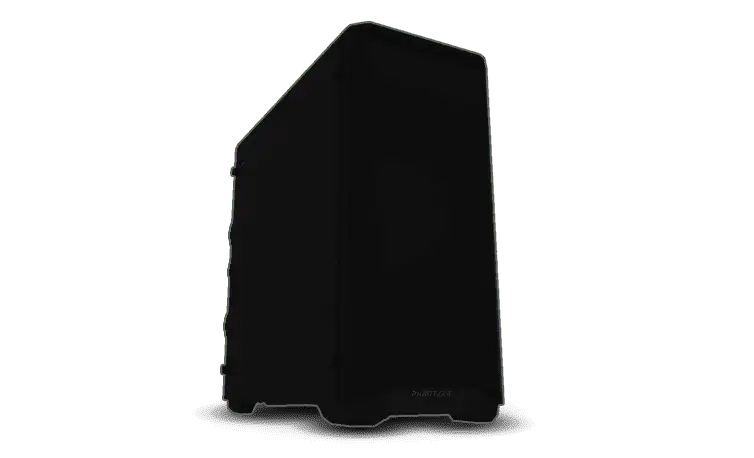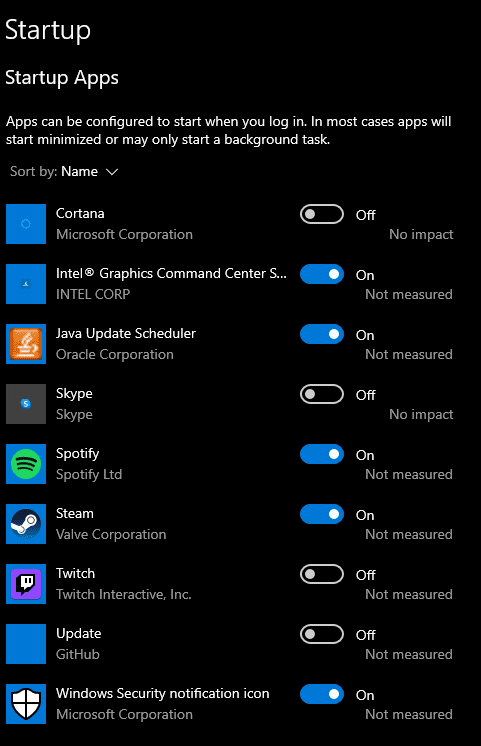Basic Computer Maintenance — Speed Up Your PC
Computer maintenance doesn’t just extend the lifetime of your hardware, it can boost your PC performance back to it’s original glory! Here is a shortlist of easy and cheap ways to keep your computer running strong for a long time.
Part 1: Hardware Care
- Once every 3 months open your computer and wipe down the interior for dust. Using a can of compressed air, you can easily clear away dust on your motherboard and fans. Things don’t need to be spotless, but you’ll seriously help you PC by removing the large chunks of dense lint that build up over time.
- Do not spin the fans manually — this hurts their motor.
- Do not use a vacuum cleaner, as the negatively charged air it leaves behind can cause bad things to happen to your motherboard.
- If your PC is on the floor, make sure your computer has at least 3 inches of space between it and the ground. If the PC is on hard ground that will let dirt and hair fly right into the intake fans. With 3+ inches of space between the PC and the hard ground intake of ground debris is significantly reduced. If your PC is on a carpeted floor, do anything to put at least 3 inches between it and the ground.
- On many computers there are removable magnetic filters behind the panels of the case. Below is an example of a clean removable filter. Cleaning those should be done monthly or bi-monthly. They tend to be fine-mesh filters, so while they do a great job at catching dust particles, they also start to restrict airflow quickly *because* of how good they are at their job. You can give them a quick clean by simply rubbing your hand across the surface. A microfiber cloth is better though.

- If you have a *custom* watercooling setup, there’s a reservoir somewhere in there that’ll need topping up every now and then. The first picture below is an example of a custom watercooling setup that will need to be refilled when the reservoir gets below three quarters full.

Source: https://www.wikihow.com/Build-a-Liquid-Cooling-System-for-Your-Computer
- Using a can of compressed air, you can also clean out the ports on your computer that aren’t in use, as dirt will settle in there over time.
- Keep your cords clean too! Internal cords, especially mesh ones, love to hold onto dirt and dust. Give them a quick cleaning with a very slightly damp paper towel.
- Your mouse and keyboard are both unfortunately incredibly good at trapping dust in them. If you have plastic conditioner (good for so many household objects!), it’s incredibly satisfying to take your mouse and keyboard apart, clean, and condition them. You’ll have like-new hardware!
- Wipe down your monitor with a microfiber cloth. Just like with slightly dirty glasses, it’s hard to tell how affected your vision is, but once you get them clean it’s like night and day!
Part 2: Software Care
- Control how fast your computer starts up! If you type “startup” into your computer search bar, this helpful setting menu will give you control over what software gets to start up with your computer.

- Here you can see I like to have my music and game library open up when I turn my laptop. I’m almost guaranteed to open those, but I keep Skype and Twitch from slowing things down by turning their startup option off.
- When’s the last time your PC powered down? If you always keep your computer on (even if it’s in sleep mode), things can really start to slow down. Give your PC a well deserved break and turn it off for a couple of minutes to let all the temporary and cached threads start from new.
- Disk cleanup is a beautiful thing. There are lots of temporary or unnecessary files on your PC that can bloat your hard drive with useless data. Same thing with startup control: Type “Disk cleanup” into your computer search browser and it should be front and center.
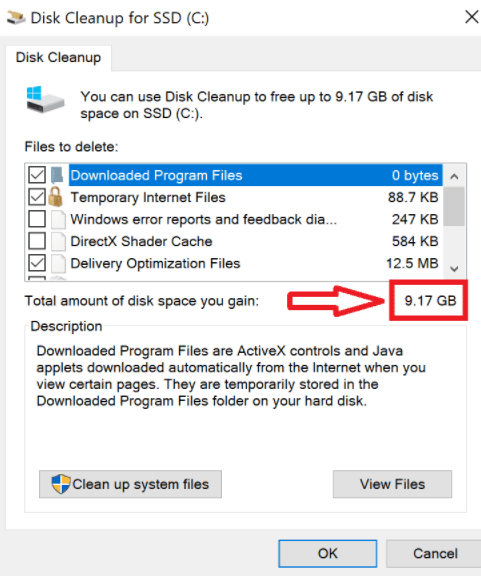
- Defragmenting might sound a little intimidating, but I promise it’s as easy as the previous steps. As your computer stores more and more data, it’s important to have it organize that information. Sure the data is there and accessible, but when things are organized the data moves much quicker. Click and drag every drive, then click “Optimize all”. Hopefully your computer is already doing this on a weekly basis. Check the “Frequency” line at the very bottom of the window to make sure your drives are being optimized at least once a week.

Your computer is a complicated machine, but taking care of it doesn’t have to be. There are a dozen ways to take care of it that won’t cost you a thing! Thanks for reading.