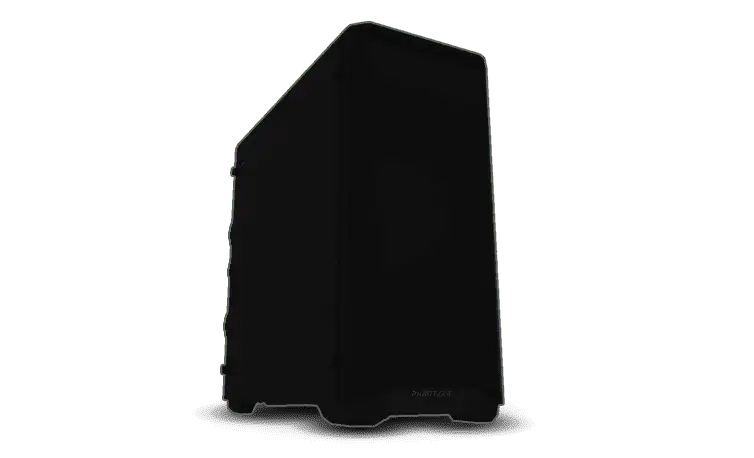The Ironside Guide to Choosing Computer Hardware
If you’re trying to pick the hardware for your computer and don’t want to spend ages learning about computer parts like us nerds, this guide should prove useful, as it’s written in the context of the parts we have to offer. This article will be updated regularly to keep up with new technology as it releases.
Pick your tier
What are you going to be doing with your computer? This is the most important step in determining what hardware to purchase. Below are 4 tiers of computational “intensity”. Pick the tier that most closely reflects what you’ll want your PC to handle
Tier 1) Browsing the internet, watching videos, email, and listening to music.
Tier 2) Playing graphically light games like Fortnite, League of Legends, World of Warcraft, or Rocket League.
Tier 3) Playing graphically heavy games like Call of Duty, Read Dead Redemption, or Cyberpunk 2077. Editing static images or audio.
Tier 4) Using Virtual Reality, editing video, 3D modeling, or rendering animations.
For whatever tier you’re in, go up a tier if you want to use a high resolution monitor (2k or 4k as opposed to the normal 1080p). Also go up a tier if you want to stream. If both are true, go up two tiers.
Reminder: You do not *need* the hardware we’ll be recommending at each tier to do what is listed in that tier. Having the recommended hardware will make for a great experience for 3-5 years, and a pleasant one for another 2-3 years after that.
Processor aka CPU
The brain of your computer! The CPU handles, well, everything. It does all the math that makes a computer a computer, and coordinates all the other hardware to make your machine do its thing.
First choose your brand, Intel or AMD? For the current hardware prices due to COVID-19, one can essentially choose Intel for budget, and AMD for performance.
Bolded options are the most recommended for that tier. Not all hardware options available will be listed in this guide.
Tier 1) Intel Pentium Gold G6400, Intel i3-10100
Tier 2) Intel i5-10400f, AMD Ryzen 5 3600
Tier 3) Intel i5-11600k, AMD Ryzen 5 5600x
Tier 4) Intel i7-11700k, Intel i9-11900k, AMD Ryzen 7 5800x, AMD Ryzen 9 5900x
Graphics card aka GPU
The GPU is the workhorse of your PC. It handles most of the work for video games and content creation. They have a uniquely long future-proof potential, as the way they plug into motherboards has not and will not change for a long while. The GPU will have the largest direct impact on FPS in gaming.
Tier 1) GTX 1650, No GPU: Most Intel CPU’s can run without one unless it ends in the letter “F”. Any AMD CPU ending with the letter “G” can also run without a GPU. Not a great option though.
Tier 2) GTX 1650, GTX 1660 Super
Tier 3) RTX 2060, RTX 3060
Tier 4) RTX 3070, RTX 3080
Also for Intel, the “K” ending letter means “can be overclocked”. If you don’t know what Overclocking is, don’t worry about it.
Motherboard
The reasons to spend more money on motherboards are technical. Our options keep things simple. Generally speaking, the more money you spend on your CPU, the more you should spend on your Motherboard. A higher power CPU needs better power & data management infrastructure, and more expensive motherboards come with exactly that. If you want more ports to plug more things into your PC, spend the extra money. If you want to overclock your system (highly technical), spend the extra money. There’s not much specific to say, and as such Motherboards won’t get tiers.
CPU Cooling
This choice is incredibly important. If your PC starts to get too hot, the hardware will throttle its own performance to keep itself safe. Better cooling means your hardware will last longer, run quieter, and perform better at high workloads. The best part: This is one of the cheaper components in the system! This is the first place any extra money should go in the build.
Liquid vs Air cooling is the major difference here. Just know that liquid cooling generally works better but will not last as long (air indefinitely, water ~3-5 years), and can catastrophically fail in *rare* cases. Air coolers don’t handle movement very well, so if you’re shipping your computer or taking it lots of places, we recommend going with liquid. The second major difference is size. Our air coolers only have a small and large size, so the only thing you really need to think about it 120mm vs 240mm vs 360mm water-cooled radiators. Here is an example of each size. Basically each size up is another fan slot. You’ll pay more the larger you go, but with a price difference of $32 between the smallest size and the largest, it’s an easy choice to go big or go home. That extra cooling will, again, make your hardware last longer, run quieter, and perform better at intense workloads.

Tier 1) Standard free heatsink, (Liquid) Asetek 550LC, (Air) Hyper 212
Tier 2) (Air) Hyper 212, (Air) Phanteks PH TC12DX, (Liquid) Ironside Blackfrost 120mm
Tier 3) (Air) Phanteks PH TC12DX, (Liquid) Ironside Blackfrost 240mm
Tier 4) (Liquid) Ironside Blackfrost 360mm, Iron Tundra Hardline or Softline liquid cooling
Tiers 2-4) Extra case fans are cheap and help every component, not just your CPU! Throw at least 2 extra in to help cool the whole PC. We cannot recommend this enough. More fans = better overall performance, quieter, and longer lasting. Plus they can come in RGB coloring!
Memory aka RAM
RAM is the temporary storage your computer uses to make programs you are actively using super fast. When you ask your computer to use more RAM than it has, the processor starts using your regular storage, and in comparison to RAM that is s l o w.
So, for the multitaskers and large file editors, more ram is required. If you want to have 3 dozen tabs open on your internet browser, RAM is your friend.
In general, 2 sticks is better than 1 or 4 sticks with equal sized capacity. Example: 2 sticks of 8gb ram (16 total) is better than 4 sticks of 4gb ram or one 16gb stick. All three equal out to 16gb, but 2 sticks means less processing power spent managing the task balancing.
**Unless you get to the really heavy stuff like complex multitasking or video editing with an Intel processor. Then 4 sticks is a good option.
Tier 1) 8GB (2×4)
Tier 2) 16GB (2×8)
Tier 3) 16GB (2×8), G.Skill Trident Z 16GB (2×8)
Tier 4) G.Skill Trident Z 16GB (2×8), 32GB (2×16), G.Skill Trident Z 32GB (2×16), G.Skill Trident Z 32GB (4×8),
64GB and 128GB are both options, but if you need that much RAM, you would know. Excess money is better spent on the CPU, GPU, and CPU cooling.
Storage
There are 3 different types of storage.
HDD aka Hard Disk – Low cost, high capacity, S L O W and loud.
SSD aka Solid State – Fast, silent, and slightly cheaper than M.2. Quickly being phased out due to the M.2 being so much .
M.2 aka The Good Stuff – Fastest. Silent. Boot your computer from completely off in as much time as a sneeze takes. Games and software on these drives will never be bottlenecked by storage speed.
This choice is generally an easy one. Across the board we recommend starting with 1Tb of M.2.
**DO NOT ONLY GET HDD STORAGE** The biggest upgrade to computers in the last decade has been SSD/M.2 vs HDD. We cannot recommend having any amount of SSD or M.2 storage enough.
Assuming you’re getting 1TB of Ironside M.2, here are the following tier recommendations.
Tier 1) Nothing extra. Maybe even downgrade to 512GB if the budget needs that $60
Tier 2) Nothing extra
Tier 3) Nothing extra, add 2TB HDD, upgrade the 1TB M.2 to a 2TB M.2
Tier 4) Add 4TB HDD, upgrade the 1TB M.2 to a 2TB M.2 + add 2TB HDD
Adding storage yourself is one of the easier modifications to make to a PC. Starting small and upgrading if/when you want to is standard advice. If the budget is tight, replace any M.2 option with an SSD. You’ll save 10% between the SSD and the M.2, but lose some speed.
Power Supply aka PSU
The power supply choice you make won’t affect your PC performance besides needing a minimum capacity to run your components. If you want to upgrade your PC in the future, want to overclock, or want your PC to more efficiently use power from the wall, upgrade away.
80 Plus [metal] ratings let you know how efficient the PSU is.

In real world terms, you’d have to use your computer 8 hours a day every day for a month (assuming you pay $0.12Kw/h) for the Titanium vs Bronze PSU to save you $2/month. The upfront premium for Gold vs Bronze is about $100, so you’re really buying into the longevity associated with the higher quality components that earn those efficiency ratings.
Tier 1) Go with the minimum capacity needed
Tier 2) Minimum capacity needed, 650 Watt Bronze
Tier 3) Minimum capacity needed, 650 Watt Bronze, 750 Watt Gold
Tier 4) 850 Watt Bronze, 1000 Watt Gold
Misc. options
For Tiers 2-4, here are some blanket recommendations if the budget has room
- Buy 2+ extra case fans. A cool PC runs better and lasts longer.
- Noise reduction. Less noise is always a good thing, no? This option tells us to manually adjust the speed of your fans over the course of 0-100% CPU usage. Because we know the specific case, processor, number of fans, and other heat adding parts of the system (looking at you, graphics card) we can design the fan speed graph to better match your system than the default standard.
- Thermal Compound. Get the $5 upgrade. The better your CPU can give its heat to the CPU cooler, the faster + longer + quieter the PC runs.
- Sound Cards used to be basically required. They’re not anymore. If you have expensive headphones, or have decent headphones and no amp, a sound card might be worth looking into if you *really* care about audio quality.
- Networking. Wifi + Bluetooth are wonderful to have, and the upgrade is only $25-$56. We always recommend connecting to the internet via an ethernet port, but if you need to primarily use wifi, then get the $56 AX 2400Mbps.
- The employee writing this article *HIGHLY* suggests our Max sized mouse pads. The price is absurdly low compared to everyone else, and the product quality is super high. I give these out like candy to my friends and family.
Digital Marketing Types