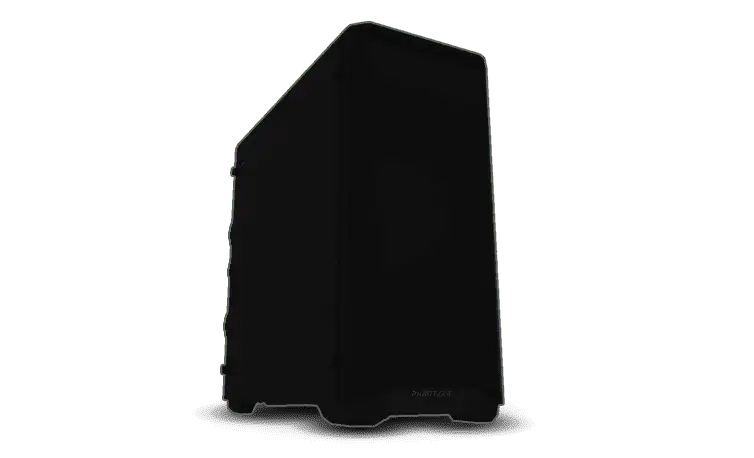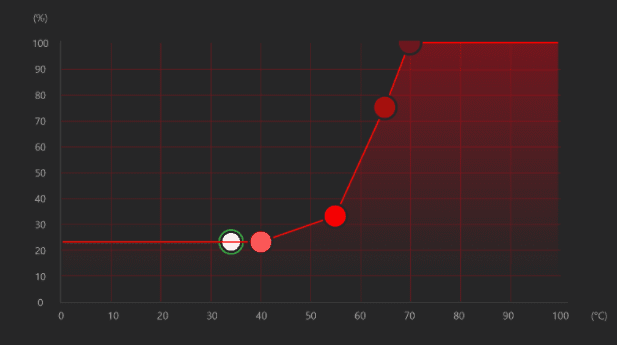Why Thermal Paste is the Best Upgrade for a Gaming PC
Thermal paste is goop that’s more important than your graphics card.
(Authors Note: Modifications to your PC may void your warranty. With Ironside or anyone else. Please keep this is mind before opening up your computer.)
That’s right. More important. Without thermal paste, there is an incredible chance that your processor will overheat to the point of shutting down to save itself from damage.

The metal plate that your heatsink uses to soak up heat from your CPU is flawed – and so is the CPU! Both are imperfectly flat metal surfaces. There are micro flaws that become pockets of hot air when both plates are pressed together. Air is pretty bad at transferring air. Thermal paste is, on average, 200x better at transferring heat than air.
Since processors are fantastic at auto-overclocking these days, the best way you can improve performance (without buying hundreds of dollars in new hardware) is to maximize your PC thermals.
Thermal Paste: The Money Lovers Favorite Tool
Thermal paste is cheap. You can get a 5-10 use tube of the best thermal paste, Thermal Grizzly Kryonaut, for $8. The benefit? A 5-7℃ drop in CPU temperature. That means more overhead for auto-overclocking and quieter fans. $8. Anyone with a computer, prebuilt or DIY, should give their PC a little love and splurge on the good stuff. Installing new thermal paste is incredibly easy.
Here are a couple free things you can do to make your computer faster
- Clean your fans – Fan blades are engineered to have as little resistance as possible to spin. The more dust on your fans, the harder (and louder) they have to work to achieve the same performance.
- Adjust your fan curves – Using software like AI Tweaker or even going into your computer’s BIOS settings, you can tell your heatsink and case fans to have higher minimum RPM, or % of total ability. This will make things a bit noisier, but if you’re looking for more performance for free, this can help.

Why is NVIDIA re-releasing the RTX 2060, and why does it have more VRAM?
Why is NVIDIA re-releasing the RTX 2060?
Since this GPU is built on earlier generation hardware, there are more options for who can produce it! This is fantastic news, as we’ve been in a hardware slump for some time now. The RTX 2060 is still an incredibly capable card as well, and with its lower cost to make + higher availability, it should be a breath of relief for everyone. Even better is that this GPU is not attractive to crypto mining, so the cards that are available to the public shouldn’t face the obstacle of being eaten up by people trying to make a quick buck.
Why are they giving it more VRAM?
Due to the way the 2060 is built, it can either have 3, 6, or 12gb of VRAM. This upgrade doesn’t mean the card will be performing better than a card with less VRAM though. While VRAM does account for some of a GPUs performance, Memory Speed, Interface Width, and Bandwidth are all an important part of the rest of the equation.
The new RTX 2070 still has 30%+ higher Memory Bandwidth, so in a head-to-head competition the 2070 will still be winning across the board. Not for nothing though — the RTX 2060 is still a heavyweight card when it comes to 1080p gaming.
Should you buy a PC with a new RTX 2060 12GB model?
YES! If the price is below $300-$350, this card will be a steal. That being said, if your budget has lots of room to spare there are plenty of other options…. They might not be available, but a gaming/streaming PC will be very happy running an RTX 2060. I know mine is!
Why you might want an RTX 3080ti
The 3080ti is available. Need we say more?
Here’s the thing. The 3080ti when compared to the RTX 3090 is still a fantastic card for a custom gaming pc. Essentially the major difference between it and the 3090 is their VRAM. They’re built off the same GA102 GPU. There are a fair few people upset about how there is only a 7-10% performance increase from the 3080 to the 3080ti for gaming. Fair enough. If you’re just looking for a graphics card for gaming and you don’t have a 4k or 8k monitor, then yes this card must look ridiculous.
So, let’s go through the reasons why someone would land on this card as the best for their build.
They’re available
The 3080ti is available for around $2,000. The 3090, if you can find one, is selling for over $3,000. When it comes to a powerful computer, there’s really not much love lost between the two, and the $1,000 you save by accepting a tiny performance could buy you the fastest CPU on the market (the Ryzen 9 5950x) with a few hundred to spare.
DIY builders and prebuilt PC businesses like us are all having trouble getting graphics cards. The 3080ti is a rare exception though. Since they don’t have the flash of being “The Best Graphics Card”, those looking to really splurge are opting to go ahead and spend that extra $1,000. When buying parts or a custom built computer, I think we can all agree that $1,000 for a marginal boost in performance isn’t worth the bragging rights.
The RTX 3080ti is a much better value for gamers
Since both the RTX 3090 and 3080ti have the same base GA102 GPU, the only major benefit for choosing the 3080ti is for hardcore content creators. From 1080p to 4k gaming, the FPS difference between these two cards is either within the margin of error or up to 10fps. On average, that number is 5.4fps[1]. We’ll build you the best PC money can buy, and it’ll look absolutely amazing, but even we’ll double check with someone who primarily games if they *really* want to pay the extra $1,000 for 5 extra fps.
If you’re not a professional content creator, you probably won’t notice the difference.
In the vast majority of cases[2], the RTX 3080ti is able to perform on the same scale as the 3090. Don’t get us wrong, the 3090 wins every benchmark, but does it win by a scale of $300-$1000? If you are a professional, that question is almost immediately a yes. On renders of 30min or longer, the upgrade will make minutes of difference. For casual and hobbyist content creators, a prebuilt PC that costs $1,000 less is more than likely the right option. For those of you that want a custom PC that can, say, stream 3D modeling and play games while a project renders, then go for it!
Conclusion
If you’re making money off computationally heavy work on your PC or have enough money to not care, then go for it! Purchase a gaming, streaming, rendering beast of a computer with an RTX 3090.
[1] https://www.gpucheck.com/compare/nvidia-geforce-rtx-3080-ti-vs-nvidia-geforce-rtx-3090/
[2] https://www.youtube.com/watch?v=3r6TasObpRU
New 12th Generation Intel Processor Benchmarking Data
Short and sweet. Here’s our Windows 10, DDR4 RAM, base clock data. As you can see, this new generation of CPUs is going to put AMD on their backfoot for gamers and streamers for a good while. If you have any questions about what CPU (or configuration in general) is best for you, we have an outstanding customer support team that would love to help out. If you’re looking for a prebuilt pc that will last a long time, be great for gaming, and be upgradable in the future, 12th gen Intel CPUs might be the best configuration for you.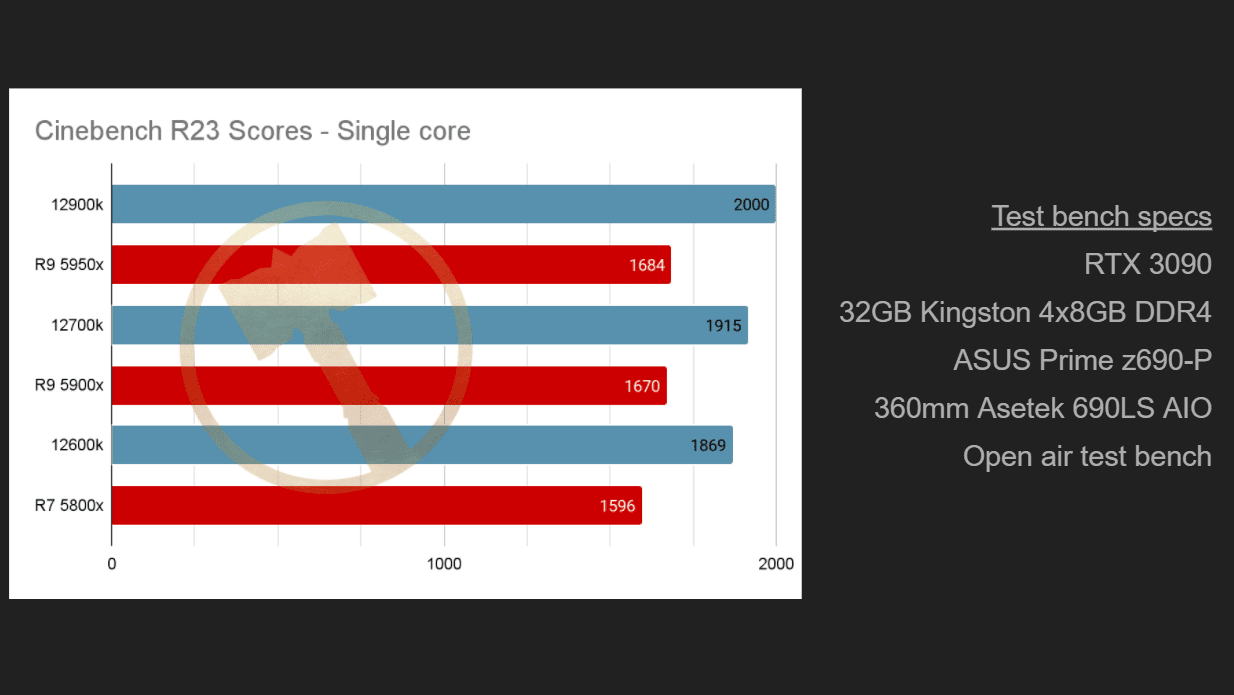
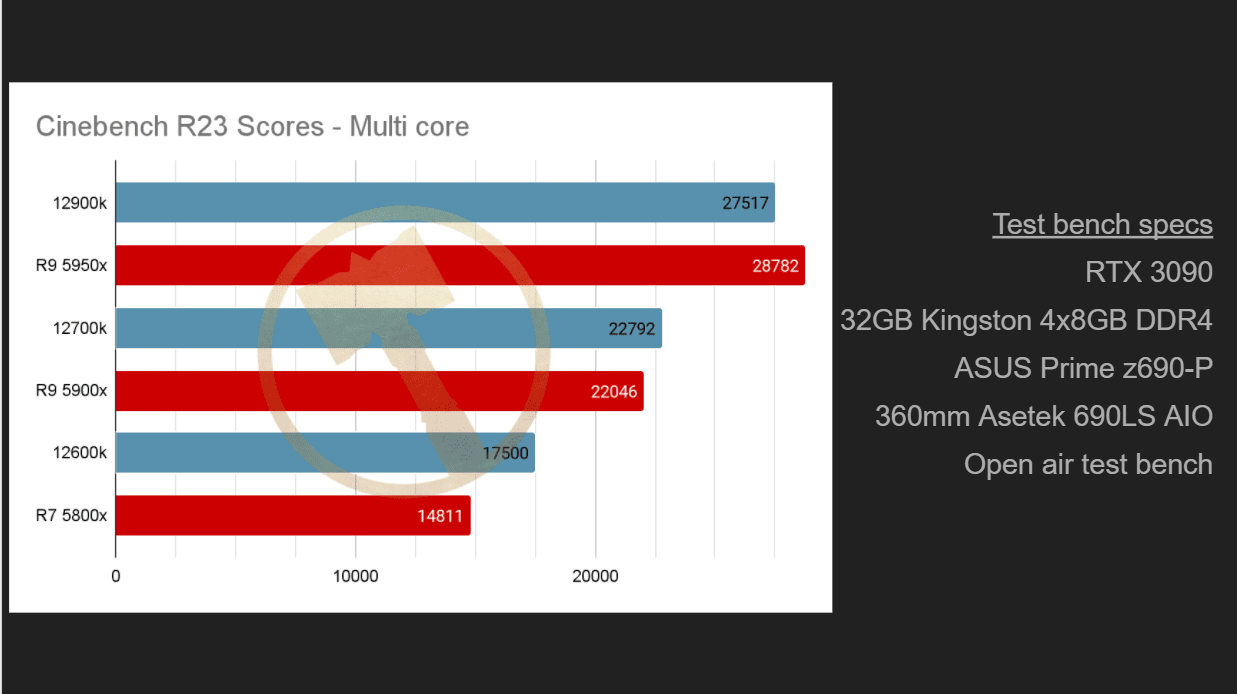
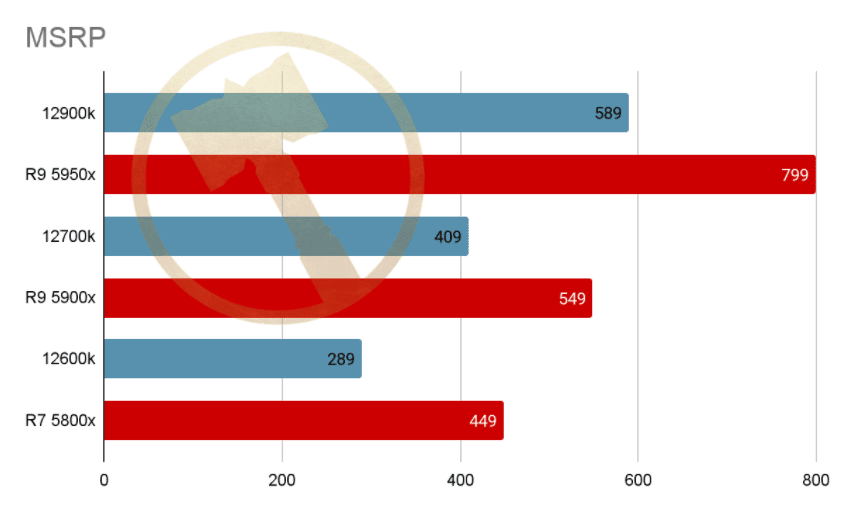
3 Reasons Why a Prebuilt Computer Might be Right for You
Why would someone purchase a prebuilt PC over building it themselves? The answer boils down to three basic reasons.
- Picking the right hardware takes a lot of research.
- Building the actual computer can be a huge headache.
- Warranties on specific parts are short and have limited usage.
Picking the right hardware
There are dozens of options for each component in a computer build. Doing the incredible amount of research required to understand the difference between the Intel i5-10400F and the Ryzen 5 5600x might quickly become overwhelming. There are nerds, like us folks here at Ironside, that devote serious time into understanding the hardware out there. Finding compatible parts can be doubly tricky. Even if your parts are compatible, will the motherboard need a BIOS update before you boot up your system? There are at least a dozen characteristics for each computer component that should be understood before purchasing. Leaving that to the professionals can save an incredible amount of time and headache.
Part availability. In the current market, many parts are not available without paying an incredibly high premium (if it’s even in stock). Fortunately we have dedicated sources for these parts, so we’re more likely to have things in stock compared to Amazon or Newegg.
The Ironside Series makes choosing hardware a non-issue. We’ve made a few preconfigured pc builds that make the process as easy as possible.
Building a computer can be a huge headache if you run into complications.
The common saying is that building a computer is like “Legos for adults”. While the actual motion of plugging components into each other is similar to Legos, those small bricks don’t cost $400 if you apply an incorrect amount of pressure, and when you fit them together you don’t have to worry about the manufacturer having sent you a faulty part that will take hours of debugging to isolate.
There are an incredible number of things that can go wrong in a custom PC build. Between manufacturers sending out faulty units and the normal occasional accident any builder makes, there is a decent probability some debugging will need to be done. Not everyone wants to download user manuals for all their components and read through pages of error codes to get their PC running. The true plug-and-play experience comes with buying a prebuilt computer from a business like (bias incoming) Ironside.
Warranty
When it comes to warranties, little is more frustrating than being given a hard time. Proving that the part was defective out of the box is a hard thing to do, and keeping all the warranty information on file for each specific component requires its own folder. Getting a prebuilt PC means you have a one-stop-shop for anything that goes wrong with your PC, and, incoming bias again, Ironside is an industry leader with our basic free warranty of 5 years for labor and 3 years for parts.
Easy to choose hardware, Plug-and-play from the box, and a one-stop-shop for any problems that do happen. Prebuilt computers have a lot going for them.
The Best Graphics Settings to Change to Get More FPS
Without the highest end hardware, especially for new AAA games, you probably have to make some visual sacrifices to play your game at a reasonable frame rate. When you get to the graphics setting menu though, there are a thousand options, but not all those options tell you what they affect, and it’s rare they’ll tell you how impactful on FPS each setting is.
For instance, how visually impactful are water reflections on a game vs performance impact? HUGE! Reflections take enormous amounts of computation to make happen. However, does your visual experience really depend on looking at a puddle and seeing your character’s blank eyes staring back? On the other end, small settings like 1st person head-bobbing while walking can massively increase your immersion into a game, but that setting takes zero FPS loss to make happen!
So, in this guide, let’s take a look at the most impactful settings on your frames per second, or FPS.
First, let’s set a baseline. More likely than not, you are using a 60htz 1920×1080 monitor. This means the screen can refresh (aka draw) a new frame 60 times per second at a resolution of 1080p. You might be familiar with that number from Youtube video quality settings. Because your monitor has a 60htz refresh rate, we’re aiming to get 60fps or greater. While a…. decent gaming experience can be had at 30 or 45fps, 60fps is where things start to get buttery smooth. If your hardware can handle a greater fps than its refresh rate, this can improve your gaming experience by reducing input lag. You’ll also be given “newer” information since the game will always use the most recently rendered frame, so for competitive games this can have a impact!
Resolution
The biggest factor of them all. Similar to how choosing a higher quality option on a Youtube video can significantly affect its visual quality, that higher quality can also introduce a seriously noticeable buffer or lag. If your machine is having trouble with low graphics settings on a game, you can drop to 720p (usually resolution option 1280×720), and watch your framerate skyrocket. This will have the largest visual impact, but if your monitor is 20 inches or fewer it might be really worthwhile. Why does resolution matter so much? Look at how many pixels have to be rendered for the various common resolutions! Even the smallest game will have a hard time running at 4k on anything but the best hardware.

Texture Quality
This is an easy one to understand. The higher you allow texture quality to be, the more polygons object models will use to form their, well, form. Lots of games will allow you to control the difference between character textures, environmental textures, and other fine tuning options. Turning down options like Reflection or Water quality can open up a fair few FPS without much visual impact.
Frame Rate Limiting
Options like a frame rate limiter or V-sync may be trying to force your game to run at your monitor’s native refresh rate. These options can cause issues depending on a number of factors, and realistically they don’t improve the gaming experience much at all.. Try switching these on or off to obtain your desired results.
Render Distance
In many games, like Minecraft, you can manually decide how long your render distance is. This usually refers to the layers of distance from the player that the game decides to load high/medium/low quality objects. If a door is 50 yards from a player, why ask their computer to load a high quality door object? A low quality one will do until they get closer. Changing your render distance can have a huge impact on framerate without losing any detail in the objects/environment you’re face-to-face with.
Biliniear & Trilinear & Anisotropic filtering
How smooth should the transition be between those different levels of texture detail we talked about in Render Distance? Lowering render distance and increasing filtering to 16x Anisotropic filtering can make for a pleasant experience at low quality graphics settings.
In the below example, you’ll see render distance as the point where the road becomes blurry. The filtering option is represented in how quickly the road goes from beautiful texture to a coagulated mess of pixels. This example is extreme to showcase the effect — keep in mind this will not be the experience in your game.
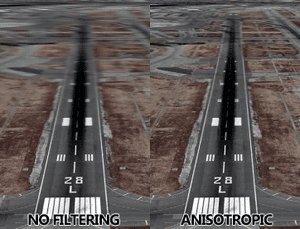
Credit: https://www.pcgamingwiki.com/wiki/Glossary:Anisotropic_filtering_(AF)
Anti -Aliasing
When everything is rendered using thousands of triangles and squares, objects can get a little jagged at their edges. That’s called “Aliasing”. So, by definition, ANTI-Aliasing is the graphics setting concerned with smoothing things out. There are a few common options, and they have drastically different approaches.

Credit: https://www.quora.com/Does-anti-aliasing-increase-FPS
As seen above, the Anti-Aliasing method “FXAA” adds a simple blur filter over the edge of aliased edges. Higher quality (and more FPS demanding) methods will render an object at a higher resolution, thus giving it more polygons to reduce perceived aliasing, then downscale the object to fit whatever resolution you’re using. More complex Anti-Aliasing options will dynamically decide what the “edge” of an object is and only do the upscale/downscale filtering to the object’s edge. These options can have huge impacts on FPS and visual fidelity, so play around with the settings until you find an option that best suits you.
Ambient Occlusion
Such a fancy name….. Ambient occlusion decides if objects in the scene cast secondary shadows. This adds a fair number of soft shadows and complex depth indicators for your eyes to enjoy. This setting lands in the middle of performance hit to visual interest. It’s nice to have, but will cost a few FPS.
Using a simple type of ambient occlusion, SSAO, take a look at how the phone booth casts a shadow against the wall. See how the inside corner of the wall (right side) is also darker?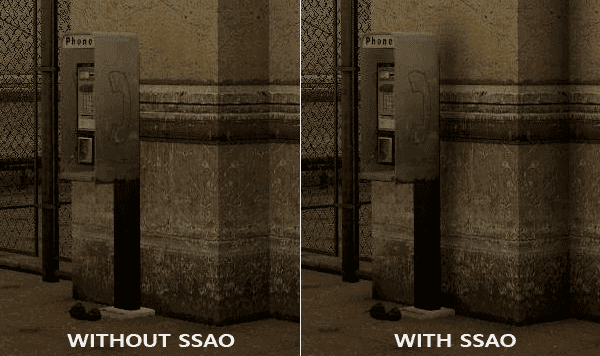
Because your screen can only get so bright, video games can use the visual trick of “Bloom” to make bright light appear super bright. While this option doesn’t have a huge impact on your framerate, it is often turned off. You’ll see why in a moment. First though, let’s look at what bloom does when it looks good.
Credit: https://learnopengl.com/Advanced-Lighting/Bloom
That adds a lot of life to the scene! In Sci-fi and other visually interesting games, bloom can add an incredible amount of immersion.
However…..
Here is an example of where bloom can go wrong. Look at how blown out the details of the image are because bloom is doing the visual equivalent of yelling into a megaphone.
Tessellation
For such a visually impactful setting, tessellation doesn’t actually impact performance all that much. However, since it does have an impact and the name isn’t terribly self explanatory, we’re opting to include it in this guide. Tessellation takes textures that, in real life, have lots of bumps/jutting features, and makes the texture bumpy! Take stone walls for example. On “off”, the wall in-game will be flat. If you turn tessellation on high, you’ll notice the stones jutting out of the wall in a lifelike way. The black marked areas in this picture highlight the “jutting out” effect of Tessellation.
Credit: https://www.amd.com/en/support/kb/faq/dh-012
There you have it! Now that you know what these oddly named settings actually do, you can make an informed decision about what visual aspects to turn off/down to maximize your gameplay experience.